Offline License Registration
This is how to register a license for use in an offline environment.
Registration Method
-
Log in to the CADian web service.
-
Click on the profile image in the upper right corner to access the My Page menu.
-
Click License in the left menu to access the license list page.
-
Click the License Issue button.
-
Enter the following information on the license issue page:
- Computer name: Enter the name of the computer where the license will be installed.
- Product selection: Select the product to issue a license from the product list.
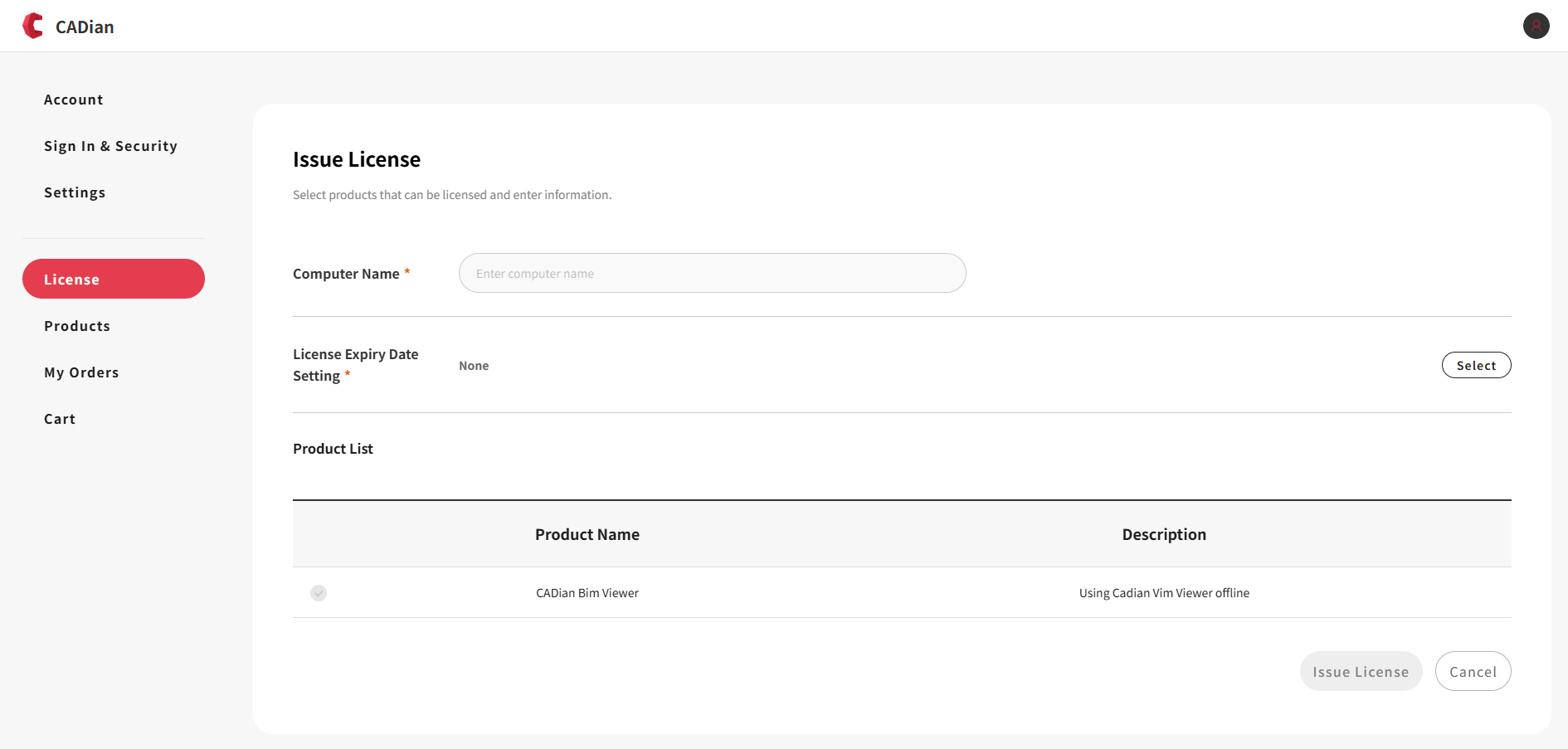
-
Click the select button in License Expiration Date Setting to open the expiration date selection modal.
-
Select the license expiration date in the modal:
- 1 month
- 3 months
- 6 months
- 1 year
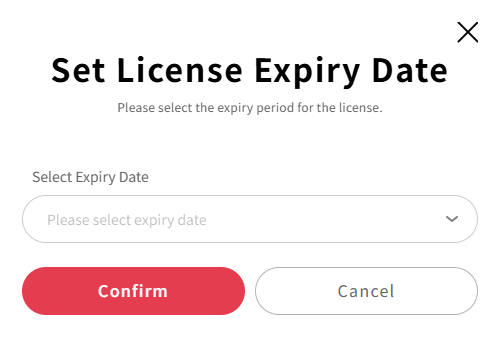
-
Select the product you want to issue from the Product List and click the License Issue button to proceed with license issuance.
-
The issued license is sent to the currently logged-in email address and added to the license list.
-
You can use the license information received by email to use the product in an offline environment.
Supported Products
- CADian Bim Viewer: BIM viewer product
Input Field Description
Computer Name
- English, Korean, numbers, and special characters are allowed
- Up to 50 characters can be entered
Product Selection
- Select available products from the product list
- Only purchased products or free products can be selected
Expiration Date
- The license is valid for the selected period
Precautions
- Licenses that have passed their expiration date cannot be used
- Offline licenses can be used without an internet connection